What Is the .bashrc File in Linux?
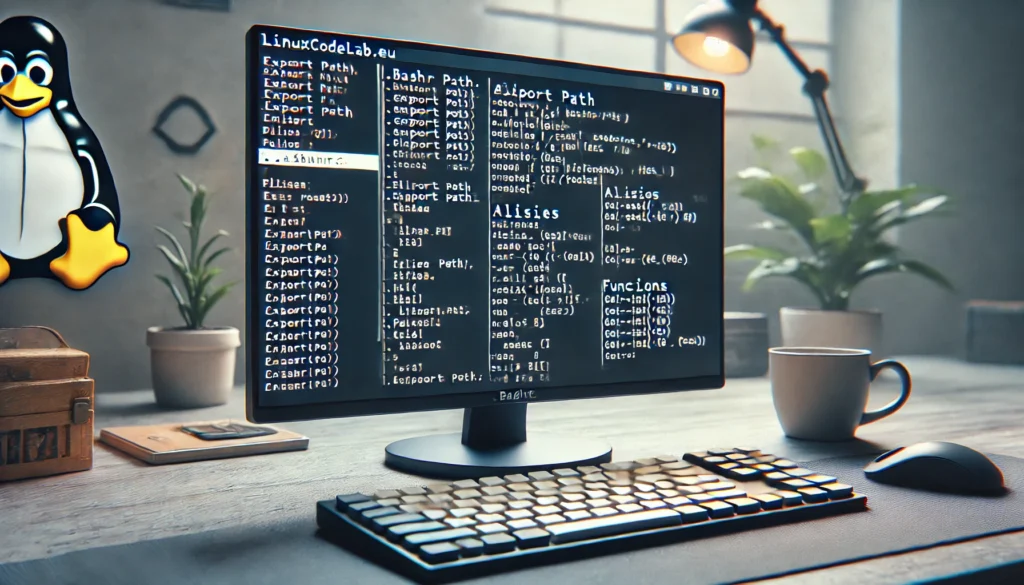
The .bashrc file is a vital configuration file in Linux that plays an important role in the shell environment. This file is particularly associated with the Bash shell, one of the most commonly used command-line interpreters in Unix-like systems. Understanding the .bashrc file is crucial for anyone looking to customize their terminal experience or automate tasks in Linux. This article will explore what the .bashrc file is, how it functions, and how you can use it to enhance your Linux experience.
What Is the Bash Shell?
Before diving into the specifics of the .bashrc file, it’s essential to understand what the Bash shell is. Bash stands for “Bourne Again SHell,” named after the original Unix shell developed by Stephen Bourne. Bash is a command-line interpreter that allows users to interact with the operating system by typing commands. It is the default shell on many Linux distributions and is known for its user-friendly features like command history, tab completion, and scripting capabilities.
What Does the .bashrc File Do?
The .bashrc file is a script that runs every time a new terminal session is started in interactive mode. Interactive mode is when you open a terminal and directly interact with it, as opposed to running a script or a remote command. The .bashrc file contains shell commands that set up the environment for your terminal session. These commands can define variables, aliases, functions, and other settings to customize your shell environment.
1. Setting Environment Variables
Environment variables are dynamic values that affect the behavior of processes running on a computer. In the .bashrc file, you can set environment variables to customize your shell environment. For example, you can set the PATH variable to include additional directories where your scripts and executables are located.
Here’s an example of how you might set the PATH variable in your .bashrc file:
export PATH=$PATH:/home/user/bin
This line appends /home/user/bin to the existing PATH, allowing the system to search that directory for executable files.
2. Creating Aliases
Aliases are shortcuts for longer commands, which can save time and reduce the risk of errors. The .bashrc file is the perfect place to define these aliases. For example, if you frequently use the ls -la command to list all files in a directory with detailed information, you can create an alias for it:
alias ll='ls -la'
Now, every time you type ll in the terminal, it will execute ls -la.
3. Customizing the Shell Prompt
The shell prompt is what you see before typing a command, usually displaying your username, hostname, and current directory. The .bashrc file allows you to customize this prompt through the PS1 variable.
For example, you can customize your prompt to show the current time:
export PS1='[e[0;32m]u@h [e[0;36m]w [e[0;33m]A[e[0m] $ '
This command will set your prompt to display your username, hostname, current directory, and the time.
4. Defining Functions
Functions in the .bashrc file allow you to group multiple commands into a single command. This is useful for automating repetitive tasks. For example, if you often compile and run C programs, you can create a function in your .bashrc file:
function cprun() {
gcc $1 -o ${1%.c} && ./${1%.c}
}
This function compiles a C file and runs the resulting executable in one step.
5. Running Commands at Startup
The .bashrc file can also be used to run specific commands every time you start a new terminal session. For instance, if you want to clear the screen every time you open a terminal, you can add the following command to your .bashrc file:
clear
This command ensures that your terminal screen is clean when you start working.
How Does the .bashrc File Work?
When you open a terminal, the system checks whether the shell is interactive or non-interactive. If the shell is interactive, the system searches for configuration files to execute. One of the first files it looks for is the .bashrc file, located in your home directory (~/.bashrc).
The .bashrc file is executed line by line, setting up the environment according to the commands and configurations within it. If you make changes to your .bashrc file, they won’t take effect until you start a new terminal session or manually source the file using the following command:
source ~/.bashrc
This command reloads the .bashrc file in the current session, applying any changes you’ve made.
Common Use Cases for the .bashrc File
The .bashrc file is incredibly versatile and can be tailored to meet various needs. Here are some common use cases:
1. Enhancing Productivity
By setting up aliases and functions, you can significantly speed up your workflow. For example, if you often navigate to a specific directory, you can create an alias to get there quickly:
alias proj='cd ~/projects/myproject'
Now, typing proj takes you directly to your project directory.
2. Improving Command-Line Experience
You can modify the appearance of your terminal by customizing the prompt. Additionally, you can load useful tools and configurations automatically. For example, if you use the Git version control system, you can add a command to your .bashrc file that displays the current Git branch in your prompt:
export PS1='[u@h W$(__git_ps1 " (%s)")]$ '
This enhancement helps you keep track of the branch you’re working on.
3. Automating Routine Tasks
If you regularly perform certain tasks, such as updating your system or backing up files, you can add these commands to your .bashrc file. For instance, to check for system updates every time you open a terminal, you could add:
sudo apt-get update
This command will run automatically, ensuring your system stays up to date.
4. Personalizing Your Environment
The .bashrc file is a great place to personalize your terminal environment. You can add custom messages, set your preferred editor, or even load specific modules or applications. For example, you can set your default text editor to Vim:
export EDITOR=vim
Now, whenever a command requires a text editor, Vim will be used by default.
Managing the .bashrc File
The .bashrc file is located in your home directory and is hidden by default, as indicated by the leading dot (.). To view and edit the .bashrc file, you can use any text editor. Here’s how you can open it using the Nano editor:
nano ~/.bashrc
After making changes, save the file and exit the editor. To apply the changes, remember to source the .bashrc file:
source ~/.bashrc
If you ever make a mistake in your .bashrc file that causes issues with your terminal, you can revert the changes by restoring a backup or using a default template. It’s a good practice to back up your .bashrc file before making significant changes:
cp ~/.bashrc ~/.bashrc_backup
If something goes wrong, you can restore the original file:
mv ~/.bashrc_backup ~/.bashrc
Advanced Tips for Using the .bashrc File
While the basics of the .bashrc file are straightforward, there are advanced techniques that can further enhance your experience:
1. Conditional Statements
You can use conditional statements in your .bashrc file to execute commands only under certain conditions. For example, if you want to set a specific alias only if a certain directory exists:
if [ -d "~/myfolder" ]; then
alias work='cd ~/myfolder'
fi
This command checks if ~/myfolder exists before setting the alias.
2. Looping Constructs
Loops in the .bashrc file can help automate repetitive tasks. For example, if you want to create a series of directories:
for i in {1..5}; do
mkdir "folder$i"
done
This loop creates five directories named folder1, folder2, etc.
3. Including Other Scripts
If your .bashrc file becomes too large or complex, you can split it into multiple files. You can include other scripts in your .bashrc file using the source command. For example, to include a script with aliases:
source ~/.bash_aliases
This approach keeps your .bashrc file organized and easier to manage.
Conclusion
The .bashrc file is a powerful tool in the Linux environment, allowing users to customize and optimize their terminal experience. Whether you’re setting environment variables, creating aliases, or automating tasks, the .bashrc file can significantly enhance your productivity and workflow. Understanding and mastering this file is an essential skill for any Linux user, offering endless possibilities for customization and efficiency. By carefully managing and tailoring your .bashrc file, you can create a personalized and highly efficient terminal environment that suits your specific needs.
Thank you for reading the article! If you found the information useful, you can donate using the buttons below:
Donate ☕️ with PayPalDonate 💳 with Revolut






















