How to install Brave Browser on Ubuntu 24.04
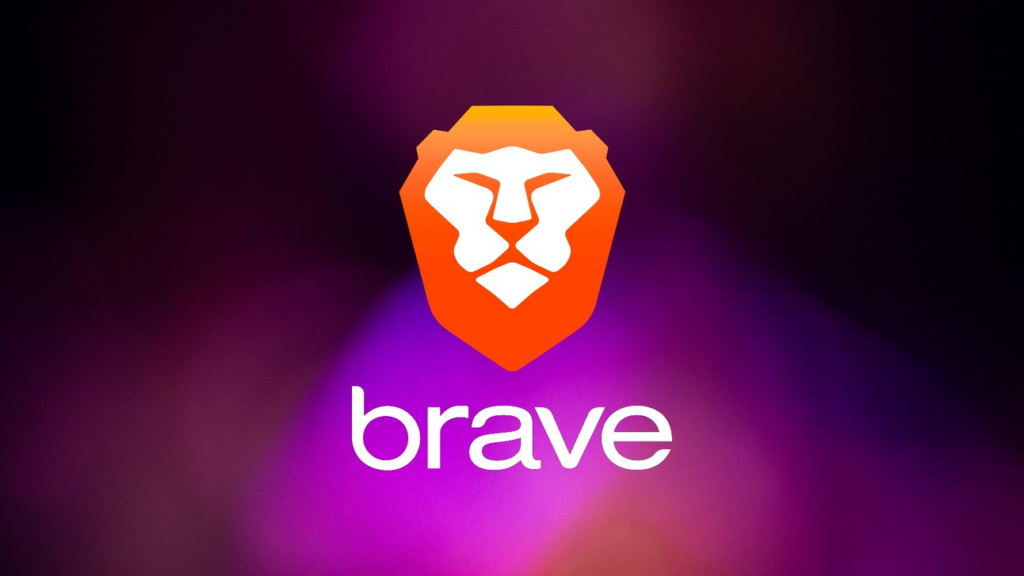
Brave Browser is known for its speed, privacy features, and ad-blocking capabilities. If you’re using Ubuntu 24.04, installing Brave can enhance your web browsing experience. This guide will walk you through the entire process, ensuring you have Brave running smoothly on your system.
Why Choose Brave Browser?
Before diving into the installation steps, it’s worth understanding why Brave is a popular choice. Brave is built on Chromium, the same open-source project behind Google Chrome. This means you’ll get a familiar browsing experience, but with added benefits. Brave blocks ads and trackers by default, which speeds up your browsing and protects your privacy. Moreover, it includes a built-in Tor mode, allowing anonymous browsing.
Preparing Your System for Installation
Before installing Brave, it’s important to ensure your system is up to date. Running updates ensures all necessary dependencies are available and reduces the likelihood of issues during installation.
Update System Packages: Run the following command to update your package list and upgrade any outdated packages:
Open Terminal: Press Ctrl + Alt + T to open a terminal window.
sudo apt update && sudo apt upgrade -y
This command updates the list of available packages and upgrades the installed ones. The -y flag automatically confirms the upgrades.
Install Required Dependencies: Some installations require certain dependencies to be present on your system. To be safe, install the following package:
sudo apt install apt-transport-https curl -y
- This command installs
apt-transport-httpsfor handling secure package transfers andcurlfor downloading files from the web.
Adding the Brave Repository to Your System
Ubuntu doesn’t include Brave in its default repositories. Therefore, you need to add Brave’s official repository manually. This allows Ubuntu to access and install Brave directly.
- Add the Brave Signing Key: First, you need to add Brave’s GPG key to your system. This ensures the packages are trusted and safe to install.
sudo curl -fsSLo /usr/share/keyrings/brave-browser-archive-keyring.gpg https://brave-browser-apt-release.s3.brave.com/brave-browser-archive-keyring.gpg
This command downloads the Brave key and saves it to your system.
Add the Brave Repository: Next, you need to add Brave’s repository to your sources list.
echo "deb [signed-by=/usr/share/keyrings/brave-browser-archive-keyring.gpg] https://brave-browser-apt-release.s3.brave.com/ stable main" | sudo tee /etc/apt/sources.list.d/brave-browser-release.list
This command tells Ubuntu where to find the Brave packages for installation.
Update Your Package List Again: After adding the repository, update your package list to include the Brave repository.
sudo apt update
Installing Brave Browser on Ubuntu 24.04
Now that the repository is added and the system is updated, you can install Brave with a simple command.
- Install Brave Browser: Run the following command to install Brave:
sudo apt install brave-browser -y
- This command fetches and installs Brave from the repository you added earlier.
- Verify the Installation: Once installed, verify that Brave is installed correctly by launching it:
- Option 1: Type
brave-browserin the terminal and pressEnter. - Option 2: Find Brave in your application menu and click to open it.
- Option 1: Type
If Brave launches without issues, the installation was successful.
Configuring Brave for Optimal Use
After installing Brave, you might want to adjust some settings to optimize your browsing experience. Here are a few tips:
- Import Bookmarks and Settings: When you first launch Brave, you can import bookmarks, history, and settings from another browser. This makes transitioning to Brave seamless.
- Go to
Menu > Bookmarks > Import Bookmarks and Settings.
- Go to
- Enable Sync: Brave offers a sync feature for syncing bookmarks, passwords, and other data across devices.
- Go to
Settings > Syncand follow the instructions to set up sync.
- Go to
- Adjust Privacy Settings: Brave blocks ads and trackers by default, but you can further adjust these settings.
- Go to
Settings > Privacy and Securityto customize ad-blocking, tracking protection, and more.
- Go to
- Explore Extensions: Brave supports most Chrome extensions, allowing you to enhance your browser’s functionality.
- Visit the Chrome Web Store and install extensions as needed.
Keeping Brave Browser Updated
To ensure you have the latest features and security updates, regularly update Brave. Since you added the Brave repository, updates will come through the standard Ubuntu update process.
- Update Brave Browser: Run the following command periodically to check for updates:
sudo apt update && sudo apt upgrade -y
- This command checks for any available updates and installs them.
- Automate Updates: To automate updates, you can enable automatic updates for all packages, including Brave.
- Go to
Software & Updates > Updatesand configure it to automatically install security updates.
- Go to
Troubleshooting Common Installation Issues
Sometimes, issues may arise during installation. Here are common problems and solutions:
- GPG Key Issues: If you encounter a GPG key error, ensure the key was added correctly.
- Re-run the command to add the GPG key and ensure no errors occur during the process.
- Repository Not Found: If the repository isn’t found, check your internet connection and ensure the repository URL is correct.
- You can manually check the URL in your sources list located at
/etc/apt/sources.list.d/brave-browser-release.list.
- You can manually check the URL in your sources list located at
- Browser Crashes on Launch: If Brave crashes on launch, try running it from the terminal to see any error messages.
- Run
brave-browserin the terminal and review any error output. Reinstalling Brave may solve persistent issues.
- Run
Conclusion
Installing Brave Browser on Ubuntu 24.04 is straightforward and beneficial for users seeking a secure and fast browsing experience. By following this guide, you can enjoy Brave’s privacy features and enhanced performance in no time. Remember to keep your system and Brave updated to ensure optimal security and performance.
Thank you for reading the article! If you found the information useful, you can donate using the buttons below:
Donate ☕️ with PayPalDonate 💳 with Revolut






















