Linux Network Configuration and Troubleshooting Commands
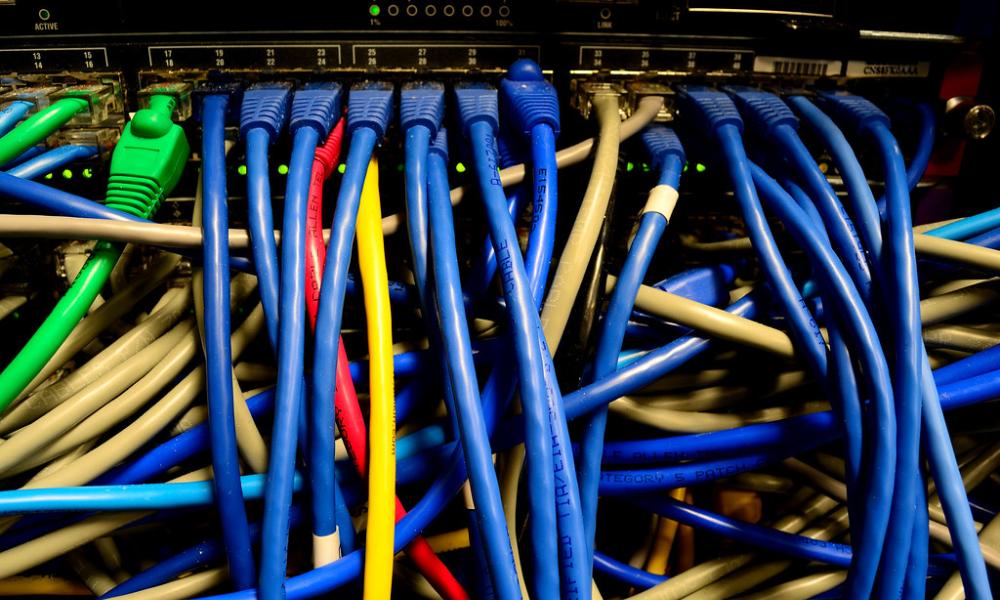
Linux is a powerful operating system with robust networking capabilities. Understanding how to configure and troubleshoot networks in Linux is essential for system administrators, network engineers, and even casual users. This article will guide you through the key Linux commands used for network configuration and troubleshooting, helping you manage and resolve network-related issues efficiently.
Basic Network Configuration Commands
1. ifconfig
The ifconfig command is one of the most fundamental tools for network configuration in Linux. It displays information about all network interfaces, such as IP addresses, MAC addresses, and subnet masks. You can also use it to assign IP addresses, enable or disable network interfaces, and configure multicast addresses.
Example usage:
ifconfig
This command will display the status of all network interfaces on your system.
To assign an IP address to a specific interface, use:
ifconfig eth0 192.168.1.100 netmask 255.255.255.0
This command assigns the IP address 192.168.1.100 with a subnet mask of 255.255.255.0 to the eth0 interface.
2. ip
The ip command is a more modern replacement for ifconfig. It provides greater flexibility and more detailed information. The ip command can be used to manage IP addresses, routes, and tunnels.
Example usage:
ip addr
This command displays all IP addresses associated with each network interface.
To add an IP address to an interface:
ip addr add 192.168.1.100/24 dev eth0
This command assigns the IP address 192.168.1.100 with a prefix length of 24 bits to eth0.
3. route
The route command displays and manipulates the IP routing table. It’s useful for viewing the routing paths and adding or removing routes manually.
Example usage:
route -n
This command displays the routing table with numerical addresses, making it easier to understand.
To add a default gateway:
route add default gw 192.168.1.1
This command sets 192.168.1.1 as the default gateway for the network.
4. netstat
The netstat command is a versatile tool for monitoring network connections, routing tables, and interface statistics. It helps you diagnose network issues and understand how data is moving through your system.
Example usage:
netstat -r
This command displays the routing table.
To see all active network connections:
netstat -an
This command lists all active connections along with their state and port numbers.
5. nmcli
The nmcli command is used to manage NetworkManager, a tool that handles network configuration on many Linux distributions. With nmcli, you can configure network interfaces, manage connections, and even troubleshoot network issues.
Example usage:
nmcli dev status
This command shows the status of all network devices.
To connect to a Wi-Fi network:
nmcli dev wifi connect SSID password PASSWORD
This command connects your device to the specified Wi-Fi network.
Troubleshooting Network Issues
1. ping
The ping command is one of the most basic network troubleshooting tools. It checks the connectivity between your computer and another host by sending ICMP echo request packets and waiting for a response.
Example usage:
ping 8.8.8.8
This command sends a ping to Google’s DNS server. A successful ping indicates that your network connection is working.
To send a specific number of packets:
ping -c 4 8.8.8.8
This command sends four ping packets to the specified IP address.
2. traceroute
The traceroute command traces the path that a packet takes from your computer to a destination host. It helps identify where delays or failures occur in the network.
Example usage:
traceroute www.example.com
This command displays each hop the packet takes to reach www.example.com.
If traceroute is not installed, you can install it with:
sudo apt-get install traceroute
3. nslookup
The nslookup command queries DNS servers to resolve domain names into IP addresses and vice versa. It is useful for diagnosing DNS-related issues.
Example usage:
nslookup www.example.com
This command retrieves the IP address associated with www.example.com.
To find the domain name for an IP address:
nslookup 8.8.8.8
This command shows the domain name associated with the IP address 8.8.8.8.
4. dig
The dig command is a more advanced DNS query tool. It provides detailed information about DNS records, which can be useful for troubleshooting DNS problems.
Example usage:
dig www.example.com
This command retrieves the DNS records for www.example.com.
To get only the IP address:
dig +short www.example.com
This command returns just the IP address for the specified domain.
5. arp
The arp command is used to view and manage the Address Resolution Protocol (ARP) cache, which maps IP addresses to MAC addresses. It is helpful for resolving network issues related to IP-to-MAC address translation.
Example usage:
arp -a
This command displays the current ARP cache.
To add a static ARP entry:
arp -s 192.168.1.100 00:11:22:33:44:55
This command maps the IP address 192.168.1.100 to the MAC address 00:11:22:33:44:55.
Advanced Network Monitoring and Analysis
1. tcpdump
The tcpdump command is a powerful packet analyzer that captures and displays network packets. It is essential for diagnosing complex network issues and analyzing traffic.
Example usage:
sudo tcpdump -i eth0
This command captures all packets on the eth0 interface.
To save the captured packets to a file:
sudo tcpdump -i eth0 -w capture.pcap
This command saves the packet capture to capture.pcap for later analysis.
2. nmap
The nmap command is a network scanning tool used to discover hosts and services on a network. It is often used for security auditing and network inventory.
Example usage:
nmap 192.168.1.0/24
This command scans all devices in the 192.168.1.0/24 subnet.
To detect open ports on a specific host:
nmap -p 1-65535 www.example.com
This command scans all ports on www.example.com to find open ones.
3. ethtool
The ethtool command provides information about Ethernet devices. It is used to query and control network driver and hardware settings.
Example usage:
ethtool eth0
This command displays details about the eth0 interface, including speed and duplex settings.
To change the speed of the network interface:
sudo ethtool -s eth0 speed 1000 duplex full autoneg on
This command sets the eth0 interface to 1000 Mbps with full duplex.
4. iptables
The iptables command is used to set up, maintain, and inspect the tables of IP packet filter rules in the Linux kernel. It is a powerful tool for managing network security.
Example usage:
sudo iptables -L
This command lists all current firewall rules.
To allow incoming traffic on port 80:
sudo iptables -A INPUT -p tcp --dport 80 -j ACCEPT
This command allows incoming TCP traffic on port 80 (HTTP).
5. ss
The ss command is a modern replacement for netstat. It is used to display socket statistics, including open connections, listening sockets, and much more.
Example usage:
ss -tuln
This command displays all listening ports with their respective protocols.
To view all established connections:
ss -tan
This command shows all active TCP connections.
Common Troubleshooting Scenarios
1. No Network Connectivity
If you cannot connect to the network, start by checking the interface status:
ip addr
Ensure that the interface is up and has an IP address. If not, try bringing it up:
sudo ip link set eth0 up
Then, check the routing table to ensure you have a default gateway:
ip route
If the default gateway is missing, add it manually:
sudo ip route add default via 192.168.1.1
2. DNS Resolution Issues
If you cannot resolve domain names, first check the DNS configuration in /etc/resolv.conf:
cat /etc/resolv.conf
Ensure that the DNS servers listed are correct. Then, use nslookup or dig to test DNS resolution:
nslookup www.example.com
If DNS resolution fails, consider changing the DNS server:
sudo nano /etc/resolv.conf
Add a reliable DNS server, such as Google’s 8.8.8.8.
3. Slow Network Performance
If the network seems slow, start by checking the interface speed with ethtool:
ethtool eth0
Ensure that the speed and duplex settings are optimal. Then, use ping and traceroute to check for latency:
ping 8.8.8.8
If there is significant delay, traceroute can help pinpoint the issue:
traceroute www.example.com
Conclusion
Linux provides a wide array of tools for network configuration and troubleshooting. Understanding these commands is crucial for maintaining a stable and efficient network. Whether you are managing a small home network or an enterprise-level system, these commands will help you diagnose and resolve network issues effectively. By mastering these tools, you can ensure that your Linux network runs smoothly and efficiently, minimizing downtime and maximizing performance.
Thank you for reading the article! If you found the information useful, you can donate using the buttons below:
Donate ☕️ with PayPalDonate 💳 with Revolut






















