How to Install Vivaldi Browser on Linux Mint
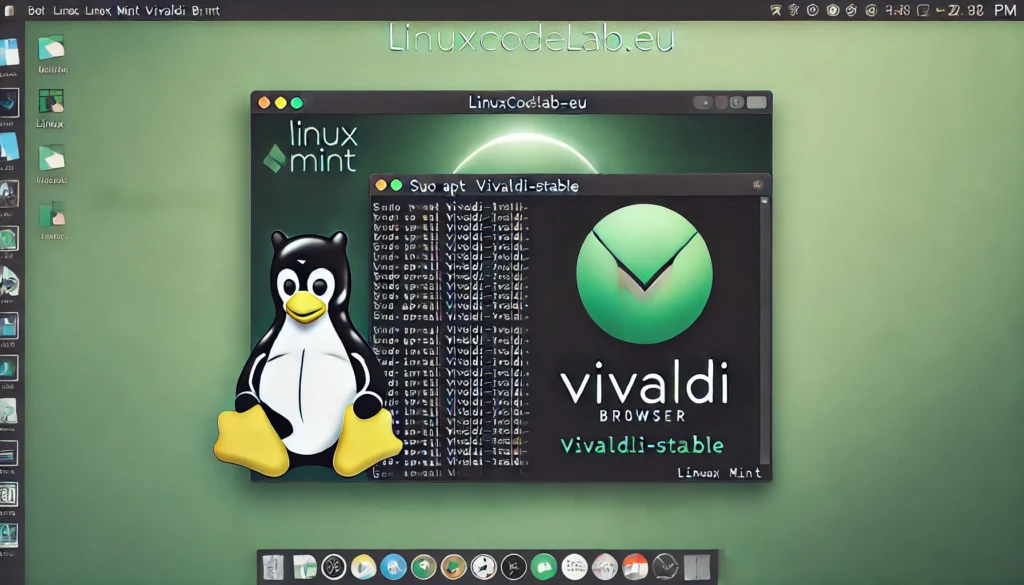
Linux Mint is a popular operating system known for its user-friendly interface and stability. However, when it comes to web browsers, users often look for alternatives to the default options. One such alternative is the Vivaldi browser. Vivaldi is a highly customizable and privacy-focused browser. In this guide, we will walk you through the steps to install Vivaldi on Linux Mint.
Why Choose Vivaldi?
Before diving into the installation process, it’s essential to understand why Vivaldi might be the right choice for you. Vivaldi is built on the Chromium engine, which also powers Google Chrome. This means that it supports all Chrome extensions and provides a fast browsing experience.
However, Vivaldi sets itself apart with its customization options. You can tweak almost every aspect of the browser, from the appearance to the behavior of tabs. For users who value privacy, Vivaldi also comes with built-in tracking protection and ad-blocking features.
Step 1: Update Your System
Before installing any new software, it’s a good practice to update your system. This ensures that all your packages are up to date and reduces the chances of encountering errors during installation.
To update your system, open the terminal by pressing Ctrl + Alt + T. Once the terminal is open, type the following command and press Enter:
sudo apt update && sudo apt upgrade -y
This command updates the list of available packages and upgrades any outdated ones. Depending on the number of packages that need updating, this process might take a few minutes. Once completed, your system will be ready for the Vivaldi installation.
Step 2: Add the Vivaldi Repository
Vivaldi is not available in the default Linux Mint repositories. To install it, you need to add the Vivaldi repository to your system. This will allow you to download and install the latest version of the browser directly from the Vivaldi servers.
In the terminal, enter the following command:
wget -qO- https://repo.vivaldi.com/archive/linux_signing_key.pub | sudo apt-key add -
This command downloads the Vivaldi signing key and adds it to your system. The signing key is crucial as it ensures that the software you install is authentic and hasn’t been tampered with.
Next, add the Vivaldi repository to your system by running:
echo "deb [arch=amd64] https://repo.vivaldi.com/archive/deb/ stable main" | sudo tee /etc/apt/sources.list.d/vivaldi.list
This command adds the Vivaldi repository to the list of sources your system checks for updates and software.
Step 3: Install Vivaldi
With the repository added, you can now install Vivaldi. First, update your package list again to include the Vivaldi repository:
sudo apt update
After the update, install Vivaldi by running:
sudo apt install vivaldi-stable -y
The -y flag automatically answers “yes” to any prompts during installation. This speeds up the process and allows it to run unattended. The installation might take a few minutes, depending on your internet speed and system performance.
Step 4: Launch Vivaldi
Once the installation is complete, you can launch Vivaldi. You can do this either from the terminal or by using the application menu.
To launch Vivaldi from the terminal, simply type:
vivaldi
Alternatively, you can click on the Mint menu (bottom-left corner of your screen), search for “Vivaldi,” and click on the Vivaldi icon. The browser will open, and you can start customizing it to suit your needs.
How to Uninstall Vivaldi Browser
If you’ve tried the Vivaldi browser on Linux Mint and decided it’s not for you, uninstalling it is straightforward. This guide will walk you through the steps to completely remove Vivaldi from your system. Whether you’re freeing up space or switching to another browser, this guide will ensure Vivaldi is fully uninstalled.
Step 1: Open the Terminal
To begin the uninstallation process, open the terminal on your Linux Mint system. You can do this by pressing Ctrl + Alt + T or by searching for “Terminal” in the Mint menu.
Step 2: Uninstall Vivaldi
With the terminal open, you can uninstall Vivaldi using the apt package manager. Enter the following command and press Enter:
sudo apt remove vivaldi-stable
This command will remove the Vivaldi browser from your system. However, it will leave behind configuration files and user data, which can be useful if you plan to reinstall Vivaldi later.
Step 3: Remove Vivaldi Completely
If you want to completely remove Vivaldi, including all configuration files and data, use the purge option instead of remove. This will delete Vivaldi and all associated files:
sudo apt purge vivaldi-stable
After running this command, Vivaldi will be completely removed from your system, including any user preferences or customizations you made.
Conclusion
Installing Vivaldi on Linux Mint is a straightforward process. By following the steps outlined in this guide, you can enjoy a powerful, customizable, and privacy-focused browser tailored to your needs. Whether you’re looking for advanced features or a unique browsing experience, Vivaldi has something to offer. Happy browsing!
Thank you for reading the article! If you found the information useful, you can donate using the buttons below:
Donate ☕️ with PayPalDonate 💳 with Revolut






















