Absolute Path vs. Relative Path in Linux: Understanding the Basics
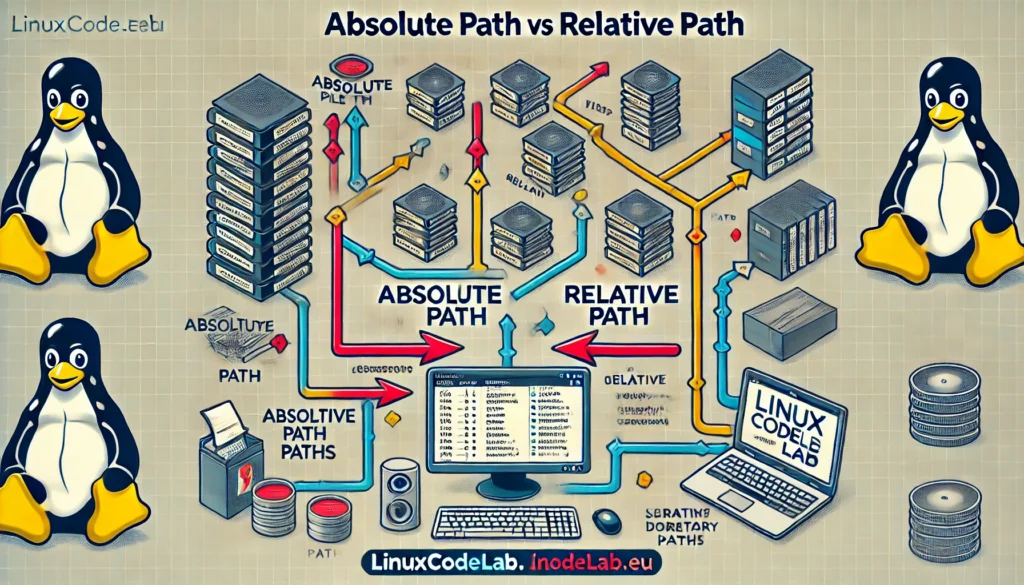
When working in a Linux environment, you often encounter the terms “absolute path” and “relative path.” These concepts are crucial in navigating and managing files within the Linux file system. Understanding the differences between these two types of paths is essential for efficient file manipulation and script writing. In this article, we will explore what absolute and relative paths are, how they work, and when to use each.
What Is a Path in Linux?
Before diving into the differences between absolute and relative paths, it’s important to understand what a path is in Linux. A path is a way to specify the location of a file or directory within the Linux file system. Linux organizes its files in a hierarchical directory structure, with the root directory at the top. This root directory is represented by a single forward slash (/). Every file or directory in the system has a unique location, which can be described using either an absolute or relative path.
Absolute Path: A Direct Route to a File
An absolute path provides the complete address to a file or directory, starting from the root directory (/). It is like giving someone the exact address to a house, including the country, state, city, street, and house number. In Linux, an absolute path always begins with a forward slash (/), which signifies the root directory.
Examples of Absolute Paths
/home/user/documents/file.txt: This path points to the file “file.txt” located in the “documents” directory, which is inside the “user” directory under the “home” directory./etc/passwd: This path points to the “passwd” file, located directly under the “/etc” directory.
Advantages of Using Absolute Paths
- Clarity: Absolute paths clearly specify the file’s location, leaving no ambiguity about which file or directory is being referenced.
- Independence: Absolute paths work from any location in the file system. You don’t need to know your current directory to use an absolute path.
- Scripting: In scripts, absolute paths ensure that the script always points to the correct file, regardless of where it is executed.
Disadvantages of Using Absolute Paths
- Length: Absolute paths can be long, especially when dealing with deeply nested directories.
- Rigidity: If you move a file or directory, the absolute path changes, which may require updating paths in scripts or configurations.
Relative Path: A Shortcut Within the Current Directory
A relative path is a way to refer to a file or directory relative to your current working directory. It is like giving directions based on your current location, such as “turn left at the next street” rather than giving the full address. In Linux, relative paths do not start with a forward slash. Instead, they are written relative to your current location in the directory structure.
Examples of Relative Paths
documents/file.txt: If your current directory is/home/user, this relative path points to the “file.txt” inside the “documents” directory under/home/user.../etc/passwd: The..represents the parent directory. If your current directory is/home/user, this path moves up one level to/homeand then into the/etcdirectory to access the “passwd” file.
Advantages of Using Relative Paths
- Simplicity: Relative paths are usually shorter and easier to write, especially for nearby files.
- Portability: If you move your entire project to a different location, relative paths within the project remain valid.
- Flexibility: Relative paths adjust based on your current directory, making them useful for navigating within a project.
Disadvantages of Using Relative Paths
- Dependence on Current Directory: Relative paths rely on your current directory. If you’re in the wrong directory, the path may point to the wrong file or fail entirely.
- Potential Confusion: In complex directory structures, relative paths can be confusing and lead to errors if not carefully managed.
- Limited Use in Scripts: In scripts, relative paths can cause issues if the script is run from a different directory than intended.
How to Choose Between Absolute and Relative Paths
Choosing between absolute and relative paths depends on your specific needs and context. Here are some guidelines to help you decide:
- Use Absolute Paths When:
- You need to ensure that the exact file or directory is accessed, regardless of your current location.
- You are writing scripts that may be executed from various directories.
- You want to avoid confusion in complex directory structures.
- Use Relative Paths When:
- You are working within a project or a specific directory structure, and portability is important.
- You want to keep your commands or scripts concise and easy to manage.
- You are navigating files within the same directory or a nearby one.
Practical Examples in Linux Commands
Let’s look at some practical examples of how absolute and relative paths work in common Linux commands.
Using Absolute Paths with cd Command
Suppose you want to change your current directory to /var/log.
cd /var/log This command uses an absolute path, so it doesn’t matter where you are in the directory structure. You will be taken directly to /var/log.
Using Relative Paths with cd Command
Now, assume you are currently in /home/user and want to navigate to documents.
cd documents Here, “documents” is a relative path. The system will look for the “documents” directory within /home/user because that is your current directory.
Conclusion
Understanding the difference between absolute and relative paths in Linux is fundamental for effective file management and navigation. Absolute paths provide a clear and precise way to specify locations, making them ideal for scripting and situations where accuracy is critical. On the other hand, relative paths offer simplicity and flexibility, making them perfect for navigating within a project or directory structure.
By knowing when to use each type of path, you can work more efficiently and avoid common pitfalls in Linux file management. Whether you’re a beginner or an experienced user, mastering these concepts will enhance your ability to navigate and manage files in a Linux environment.
Thank you for reading the article! If you found the information useful, you can donate using the buttons below:
Donate ☕️ with PayPalDonate 💳 with Revolut






















