What is a Process in Linux?
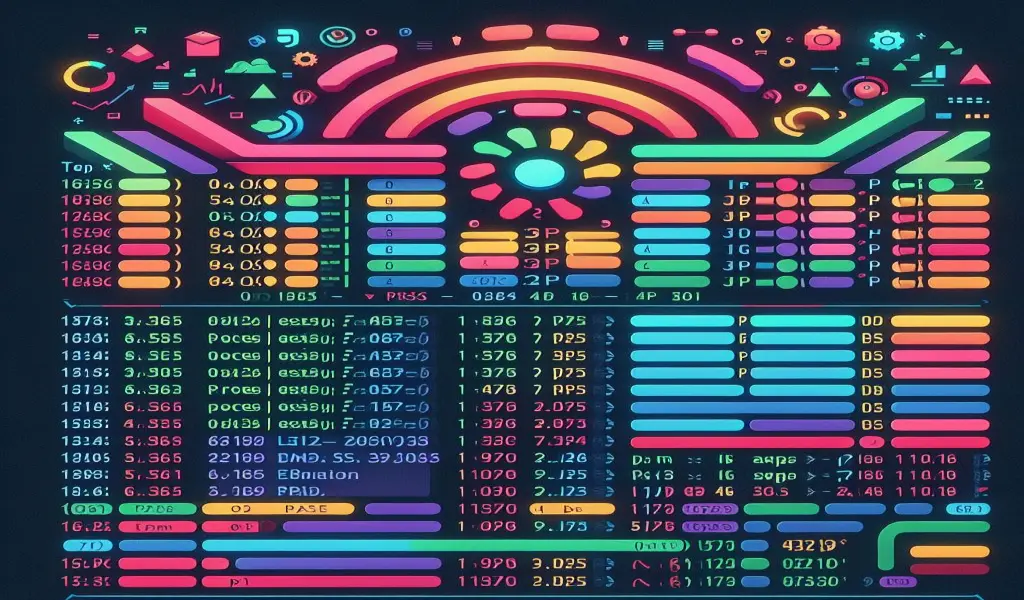
In the world of computing, the concept of a process is fundamental. A process in Linux is an instance of a running program. Understanding processes is crucial for system administrators, developers, and anyone working with Linux systems. This article delves into the nature of processes in Linux, explaining what they are, how they work, and why they are important.
Defining a Process
A process is essentially a running instance of a program. When you execute a program, the operating system creates a process to manage its execution. This process has a unique identifier known as a Process ID (PID). Each process in Linux is a separate entity, isolated from others, ensuring stability and security within the system.
The Life Cycle of a Process
The life cycle of a process in Linux includes several stages: creation, execution, and termination.
- Creation: A process is created when a program is executed. The Linux kernel uses the
fork()system call to create a new process by duplicating an existing one. The new process is known as a child process, and the original is the parent process. Afterfork(), theexec()system call replaces the child process’s memory space with a new program. - Execution: Once created, the process enters the execution stage. The process scheduler in the Linux kernel decides how processes get CPU time. This scheduler uses algorithms like Completely Fair Scheduler (CFS) to ensure fair CPU time distribution among processes.
- Termination: A process terminates when it finishes executing its instructions or when it is killed. The termination of a process involves cleaning up the resources it used, such as memory and file descriptors. The
wait()system call allows the parent process to wait for its child process to terminate and retrieve its exit status.
Types of Processes
Processes in Linux can be categorized into several types:
- Foreground Processes: These are processes that run directly from the command line and are attached to the terminal. They require user interaction and can be suspended or terminated using keyboard signals like
Ctrl+CorCtrl+Z. - Background Processes: These run in the background without user interaction. They are initiated by appending an
&at the end of the command. Background processes continue to run even after the terminal session is closed, making them useful for long-running tasks. - Daemon Processes: Daemons are background processes that start during system boot and run continuously. They perform various system-related tasks, such as handling network requests, logging, or scheduling. Daemons usually have a name ending with ‘d,’ like
httpdorsshd. - Zombie Processes: When a process terminates but its parent process has not yet read its exit status, it becomes a zombie process. These processes do not consume system resources but remain in the process table until the parent process reaps them using the
wait()system call. - Orphan Processes: Orphan processes occur when a parent process terminates while its child processes are still running. These child processes are adopted by the
initprocess (PID 1), which becomes their new parent.
Process States
Processes in Linux can exist in various states throughout their life cycle. Understanding these states helps in diagnosing and managing system performance:
- Running (R): The process is currently being executed by the CPU.
- Sleeping (S): The process is waiting for a resource, such as input from a user or a file. This state is further divided into interruptible and uninterruptible sleep.
- Stopped (T): The process has been stopped, usually by receiving a signal like
SIGSTOP. It can be resumed later usingSIGCONT. - Zombie (Z): As mentioned earlier, a zombie process is one that has completed execution but still has an entry in the process table.
- Idle (I): The process is in an idle state, waiting for an event or task to trigger its execution.
Process Control and Management
Linux provides various tools and commands to control and manage processes:
- ps Command: The
pscommand is used to display information about running processes. It provides details like PID, CPU usage, memory usage, and the command that started the process. - top Command: The
topcommand gives a real-time view of system processes, showing resource usage, process states, and other statistics. It’s useful for monitoring system performance and identifying resource-hungry processes. - kill Command: The
killcommand sends signals to processes, often used to terminate them. For example,kill -9 PIDforcefully kills a process with the given PID. - nice and renice Commands: These commands adjust the priority of processes. A lower nice value means higher priority, and vice versa.
niceis used when starting a process, whilerenicechanges the priority of an already running process. - bg and fg Commands: These commands control background and foreground processes.
bgresumes a stopped process in the background, whilefgbrings a background process to the foreground. - jobs Command: The
jobscommand lists the current jobs running in the background of a shell session. It’s useful for managing tasks initiated from the terminal.
Process Communication
Inter-process communication (IPC) is essential for processes to share data and coordinate actions. Linux provides several IPC mechanisms:
- Pipes: Pipes are used for unidirectional communication between processes. They allow the output of one process to be used as input for another.
- Signals: Signals are notifications sent to processes to trigger predefined actions. For example,
SIGTERMrequests a process to terminate, whileSIGKILLforcefully kills it. - Shared Memory: Shared memory allows multiple processes to access a common memory space. It’s the fastest IPC method, suitable for high-speed data exchange.
- Message Queues: Message queues allow processes to send and receive messages in a controlled environment. They provide asynchronous communication, meaning the sender and receiver do not need to interact simultaneously.
- Semaphores: Semaphores are used to control access to shared resources, preventing race conditions. They act as counters that manage the number of processes accessing a resource simultaneously.
The Role of the Kernel in Process Management
The Linux kernel plays a crucial role in managing processes. It handles process creation, scheduling, and termination. The kernel uses a variety of algorithms to ensure efficient CPU time distribution, memory management, and resource allocation.
- Scheduling: The Linux scheduler decides the order in which processes are executed. It uses scheduling policies like
SCHED_NORMALfor regular processes andSCHED_FIFOfor real-time processes. The Completely Fair Scheduler (CFS) is the default in Linux, balancing fairness with efficiency. - Memory Management: Each process has its own memory space, managed by the kernel. The kernel ensures processes do not interfere with each other’s memory, using techniques like virtual memory, paging, and swapping.
- Resource Allocation: The kernel allocates system resources like CPU time, memory, and I/O to processes. It uses cgroups (control groups) to limit and monitor resource usage by process groups, ensuring system stability.
Process Security and Permissions
Security is paramount in process management. Linux uses a permission model to control process actions. Each process has an associated user and group ID, determining its access level.
- User and Group IDs: Processes inherit the user and group IDs of the user who started them. These IDs determine the permissions a process has when accessing files and system resources.
- SUID and SGID: The Set User ID (SUID) and Set Group ID (SGID) are special permissions that allow a process to run with the privileges of the file’s owner or group, respectively. This is useful for tasks requiring elevated permissions.
- Capabilities: Linux capabilities divide root privileges into smaller units, allowing processes to have specific elevated permissions without granting full root access. This enhances security by minimizing the potential damage from compromised processes.
Advanced Process Management
For advanced users, Linux offers additional tools and techniques for managing processes:
- strace Command: The
stracecommand traces system calls made by a process. It’s useful for debugging and understanding how a process interacts with the system. - lsof Command: The
lsofcommand lists open files associated with a process. Since Linux treats everything as a file, this command provides insight into the resources a process is using. - cgroups: Control groups (cgroups) allow administrators to limit, prioritize, and isolate the resource usage of process groups. They are essential for managing processes in containerized environments like Docker.
- Namespaces: Namespaces provide process isolation by creating distinct instances of system resources. This is the foundation of Linux containers, where processes in different namespaces cannot interact with each other.
- Systemd:
systemdis the default system and service manager in many Linux distributions. It manages the system startup process and the services running on the system, providing a unified way to manage processes.
Conclusion
Understanding processes in Linux is fundamental to managing and optimizing the system. Processes are the building blocks of all system activity, from simple user commands to complex server operations. By learning about process types, states, communication methods, and management tools, users can gain control over their Linux environment, ensuring efficient and secure system operations. Whether you are a beginner or an experienced administrator, mastering process management in Linux is an invaluable skill.
Thank you for reading the article! If you found the information useful, you can donate using the buttons below:
Donate ☕️ with PayPalDonate 💳 with Revolut






















