How to clear logs in Docker
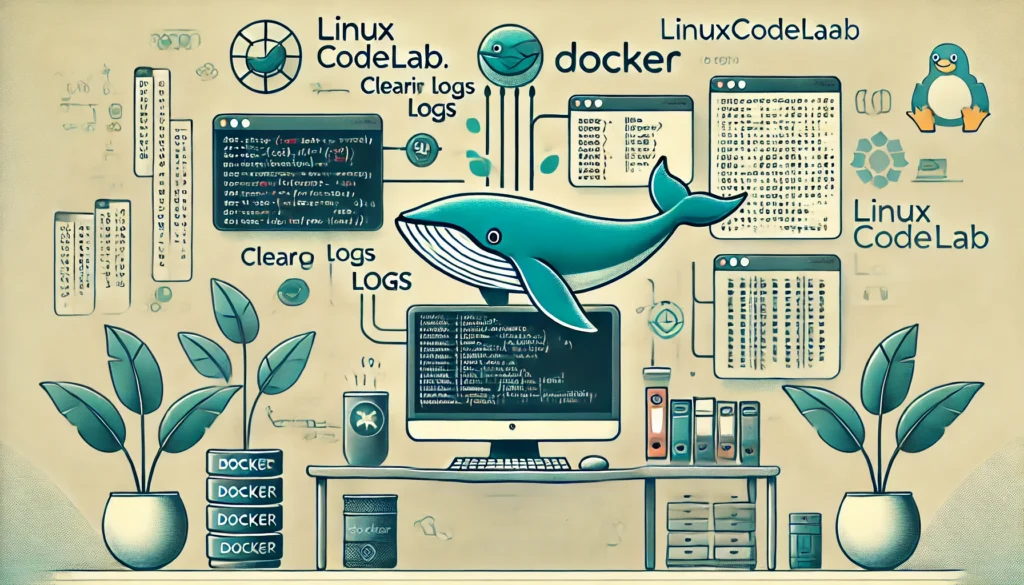
How to Clear Logs in Docker: A Comprehensive Guide
Managing logs in Docker is crucial for maintaining the efficiency and performance of your containers. As Docker applications run, they generate log files that can grow rapidly, consuming disk space and potentially affecting the performance of the host machine. In this article, we’ll explore various methods to clear logs in Docker, along with best practices to manage log files effectively.
Understanding Docker Logs
Docker logs are generated by the containers running on your system. These logs contain valuable information about the container’s operations, including application output, errors, and system messages. By default, Docker uses a logging driver called json-file, which stores logs in JSON format on the host machine.
While these logs are essential for debugging and monitoring purposes, they can quickly grow in size, especially in environments with high traffic or verbose logging. If not managed properly, this can lead to disk space exhaustion and degraded system performance.
Why Clearing Docker Logs is Important
Before diving into how to clear Docker logs, it’s important to understand why you might need to do so:
- Disk Space Management: Unchecked log files can consume significant disk space, leading to potential issues such as the inability to start new containers or perform other system operations.
- Performance Optimization: Large log files can slow down log management tools and make it harder to analyze logs.
- Compliance and Security: In some environments, logs need to be rotated or cleared regularly to meet compliance requirements or to prevent sensitive data from being stored indefinitely.
How to Clear Docker Logs
There are several ways to clear Docker logs, depending on the specific scenario and requirements. Below, we will outline the most common methods.
Method 1: Truncate Log Files Manually
One of the simplest methods to clear Docker logs is to truncate the log files manually. This method involves reducing the size of the log files without deleting the actual files. Here’s how you can do it:
- Identify the Log File Location: Docker stores log files in the
/var/lib/docker/containers/directory, followed by the container ID and a-json.logsuffix. You can find the log file for a specific container using the following command:sudo find /var/lib/docker/containers/ -name "*.log" - Truncate the Log File: Once you have identified the log file, you can truncate it using the following command:
sudo truncate -s 0 /var/lib/docker/containers/<container-id>/<container-id>-json.logReplace<container-id>with the actual container ID. This command sets the log file size to zero, effectively clearing it. - Verify Log Clearing: After truncating the log file, you can verify that the logs have been cleared by checking the file size:
sudo ls -lh /var/lib/docker/containers/<container-id>/
Method 2: Use Docker’s Log Rotation Feature
Docker provides a built-in log rotation feature that allows you to automatically manage the size of your log files. This method is more efficient and scalable than manually truncating log files.
- Configure Log Rotation for Existing Containers:To enable log rotation for an existing container, you need to update its logging options. This can be done by using the
docker updatecommand:docker update --log-opt max-size=10m --log-opt max-file=3 <container-id>In this example,max-size=10mlimits the log file size to 10 megabytes, andmax-file=3keeps up to three log files before rotating. - Set Log Rotation for New Containers:To ensure that all new containers have log rotation enabled, you can modify the Docker daemon configuration file, usually located at
/etc/docker/daemon.json. Add or update the following configuration:{ "log-driver": "json-file", "log-opts": { "max-size": "10m", "max-file": "3" } }After saving the file, restart the Docker service:sudo systemctl restart docker - Verify Log Rotation: You can verify that log rotation is working by observing the log files in the container’s directory. You should see multiple log files with numeric suffixes, indicating that rotation is occurring.
Method 3: Clearing Logs with Docker System Prune
Docker provides a docker system prune command that can be used to clean up unused data, including logs, unused containers, networks, images, and volumes.
- Run Docker System Prune:Execute the following command to remove unused data:
docker system prune -a --volumesThis command will remove all stopped containers, unused networks, dangling images, and unused volumes. The-aflag includes all unused images, and the--volumesflag includes unused volumes. - Targeted Log Cleanup:If you only want to clean up logs without affecting other resources, you can use a more targeted approach:
docker container pruneThis command will remove all stopped containers and their associated logs. - Schedule Automatic Cleanup:For environments where logs grow rapidly, you can schedule the
docker system prunecommand to run automatically using cron jobs. For example, to schedule it to run every day at midnight, add the following line to your crontab:0 0 * * * /usr/bin/docker system prune -fThe-fflag forces the command to run without prompting for confirmation.
Method 4: Delete Container Logs Programmatically
For more advanced users, it’s possible to programmatically delete logs by using scripts. This method provides more flexibility and can be tailored to specific needs.
- Create a Shell Script:Here’s a simple bash script that can be used to clear logs for all containers:
#!/bin/bash log_files=$(sudo find /var/lib/docker/containers/ -name "*.log") for log_file in $log_files; do sudo truncate -s 0 $log_file done echo "Logs cleared for all containers."Save this script asclear_docker_logs.shand make it executable:chmod +x clear_docker_logs.sh - Run the Script:Execute the script to clear logs:
./clear_docker_logs.sh - Automate Script Execution:Similar to the
docker system prunecommand, you can automate this script using cron jobs. Add the following line to your crontab:0 0 * * * /path/to/clear_docker_logs.shThis will run the script every day at midnight.
Best Practices for Managing Docker Logs
While clearing logs is important, it’s equally essential to adopt best practices to manage log files effectively. Here are some recommendations:
- Use Centralized Logging: Instead of storing logs on the local filesystem, consider using a centralized logging solution like ELK Stack, Fluentd, or Graylog. This not only offloads log storage but also provides better tools for log analysis.
- Monitor Disk Usage: Regularly monitor disk usage on your Docker host to identify when logs are consuming excessive space. Tools like
dfandducan be helpful in this regard. - Optimize Log Levels: Configure your applications to use appropriate log levels (e.g., ERROR, WARN, INFO) based on the environment (production vs. development). This reduces unnecessary log output.
- Regular Maintenance: Implement regular maintenance routines to prune unused containers, images, and logs. This can be automated using cron jobs or other scheduling tools.
- Use Log Rotation Wisely: Configure log rotation parameters based on your application’s logging behavior and disk space availability. Adjust
max-sizeandmax-filesettings as needed. - Review Logs Periodically: Regularly review logs to identify and resolve recurring issues that may lead to excessive logging.
Conclusion
Managing and clearing Docker logs is a critical aspect of maintaining a healthy and efficient containerized environment. By understanding the various methods to clear logs, such as manual truncation, log rotation, and system pruning, you can effectively manage disk space and improve system performance. Additionally, adopting best practices like centralized logging and regular maintenance will ensure that your Docker environment remains stable and efficient over time.
By following the strategies outlined in this article, you can take control of your Docker logs and prevent them from becoming a burden on your system.
Thank you for reading the article! If you found the information useful, you can donate using the buttons below:
Donate ☕️ with PayPalDonate 💳 with Revolut






















