Linux Mint: Everything you need to know about this operating system

Linux Mint is one of the most popular Linux distributions available today. It is known for its user-friendly interface, stability, and ease of use, making it a favorite among beginners and experienced users alike. If you’re considering switching to Linux or simply want to learn more about Linux Mint, this article will provide everything you need to know about this operating system.
What is Linux Mint?
Linux Mint is a free and open-source operating system based on Ubuntu and Debian. It was first released in 2006 and has since become one of the most popular Linux distributions. Linux Mint’s primary goal is to provide a modern, elegant, and comfortable operating system which is both powerful and easy to use.
Why Choose Linux Mint?
There are several reasons why Linux Mint is a popular choice:
- User-Friendly Interface: Linux Mint comes with a desktop environment that is easy to navigate. Its layout is similar to that of Windows, making it easier for new users to adapt.
- Stability and Performance: Based on Ubuntu and Debian, Linux Mint inherits their robustness and reliability. It is stable and performs well on both old and new hardware.
- Comprehensive Software Support: Linux Mint offers a vast repository of software, which includes everything from office suites to multimedia applications. The Software Manager makes it easy to find and install new applications.
- Customization: Linux Mint is highly customizable. Users can change the look and feel of the desktop, install different themes, and even switch to different desktop environments if desired.
- Privacy and Security: Linux Mint places a strong emphasis on privacy. Unlike some other operating systems, it doesn’t collect data from its users.
Different Editions of Linux Mint
Linux Mint comes in three main editions, each catering to different types of users:
1. Cinnamon Edition
The Cinnamon Edition is the flagship version of Linux Mint. It features the Cinnamon desktop environment, which is designed to be powerful and flexible, while remaining user-friendly. The Cinnamon desktop offers a traditional layout, with a bottom panel, a start menu, and system tray icons. It also includes various effects and animations, making the interface visually appealing.
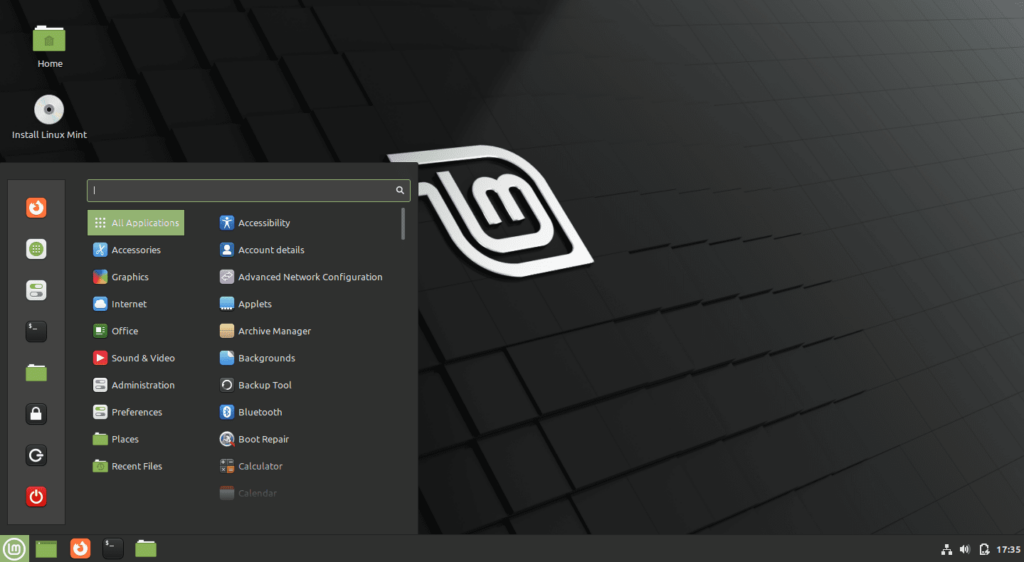
2. MATE Edition
The MATE Edition is another popular version of Linux Mint. MATE is a fork of the GNOME 2 desktop environment and is known for its simplicity and low resource usage. This edition is ideal for users with older hardware or those who prefer a more traditional desktop environment. The MATE desktop is stable and provides a consistent user experience without unnecessary frills.
3. Xfce Edition
The Xfce Edition is designed for users who need a lightweight and fast desktop environment. Xfce is known for its simplicity and efficiency, making it an excellent choice for systems with limited resources. Despite being lightweight, Xfce doesn’t compromise on functionality and provides a complete desktop experience with all the necessary features.
Installation of Linux Mint
Installing Linux Mint is a straightforward process, and even beginners can do it with ease. Here’s a step-by-step guide to installing Linux Mint:
1. Download the ISO File
First, visit the official Linux Mint website and download the ISO file of the edition you prefer. Ensure you choose the correct version for your system architecture (32-bit or 64-bit).
2. Create a Bootable USB Drive
Once you have the ISO file, you need to create a bootable USB drive. You can use tools like Rufus (for Windows) or Etcher (for Windows, macOS, and Linux) to create the bootable drive.
3. Boot from the USB Drive
Insert the bootable USB drive into your computer and restart the system. Access the boot menu (usually by pressing F12, Esc, or Del during startup) and select the USB drive as the boot device.
4. Try or Install Linux Mint
You will be presented with an option to try Linux Mint without installing it or proceed directly with the installation. Trying Linux Mint allows you to explore the OS before committing to an installation.
5. Follow the Installation Wizard
If you choose to install, follow the on-screen instructions. The installation wizard will guide you through partitioning your hard drive, setting up user accounts, and configuring the system.
6. Complete the Installation
Once the installation is complete, you will be prompted to restart your system. Remove the USB drive and boot into your new Linux Mint system.
Software and Package Management
Linux Mint offers an easy way to manage software through its Software Manager and Synaptic Package Manager.
1. Software Manager
The Software Manager is a graphical tool that allows you to search for, install, and remove software easily. It categorizes applications into different sections, such as Internet, Office, Graphics, and more, making it simple to find what you need. The Software Manager also provides ratings and reviews from other users, helping you make informed decisions.
2. Synaptic Package Manager
For more advanced users, the Synaptic Package Manager is available. Synaptic is a graphical front-end for the APT package management system, and it provides more control over the installation, upgrade, and removal of software packages. Synaptic allows users to manage dependencies, lock packages, and perform system updates.
3. Using the Terminal
For those who prefer command-line tools, Linux Mint supports APT (Advanced Package Tool). Using the terminal, you can install, update, and remove packages with simple commands. For example, to install a package, you can use the command:
sudo apt install package_name
This flexibility in software management is one of the strengths of Linux Mint.
Customization and Themes
One of the appealing features of Linux Mint is its high level of customization. Users can tailor the desktop environment to their liking by changing themes, icons, and even the window manager.
1. Themes and Icons
Linux Mint comes with a variety of pre-installed themes and icon packs. You can access these through the “Themes” settings. Changing the theme is as simple as selecting your preferred option from the list. If you want more variety, you can download additional themes and icon packs from online repositories.
2. Desktop Layouts
Linux Mint allows you to customize the desktop layout. You can move the panel to different positions, add or remove applets, and adjust the overall appearance. The Cinnamon edition even supports a feature called “Desklets,” which are small widgets that can be added to the desktop.
3. Extensions and Applets
In addition to themes and icons, Linux Mint supports extensions and applets. These are small applications that enhance the functionality of the desktop environment. For example, you can add a weather applet to the panel or install an extension to change the behavior of window management. The possibilities for customization are vast, allowing users to create a truly personalized desktop experience.
Security and Privacy
Linux Mint is designed with security and privacy in mind. Unlike some other operating systems, Linux Mint does not collect data from its users. This focus on privacy is one of the reasons many users choose Linux Mint over other operating systems.
1. Updates and Security Patches
Linux Mint regularly receives updates and security patches. These updates are delivered through the Update Manager, which allows users to review and install them. The Update Manager categorizes updates based on their importance and potential impact on the system, giving users control over what they choose to install.
2. Firewall Configuration
Linux Mint includes a firewall tool called UFW (Uncomplicated Firewall), which is easy to configure. The firewall is disabled by default, but users can enable it and set up rules to control incoming and outgoing traffic. This adds an extra layer of security to the system.
3. Data Encryption
For those concerned about data security, Linux Mint supports full disk encryption during installation. This ensures that all data on the hard drive is encrypted and protected from unauthorized access. Users can also create encrypted home directories, adding another level of security for personal files.
Community and Support
Linux Mint has a strong and active community. This community plays a vital role in the development and support of the operating system.
1. Forums and Online Resources
The Linux Mint forums are a great place to seek help, share knowledge, and connect with other users. The forums cover a wide range of topics, from installation issues to advanced customization tips. Additionally, there are numerous online resources, such as wikis, blogs, and video tutorials, that provide valuable information and guidance.
2. Documentation
Linux Mint offers comprehensive documentation that covers everything from installation to advanced usage. The documentation is well-organized and easy to follow, making it a valuable resource for both new and experienced users.
3. Long-Term Support
Linux Mint releases are supported for a long duration, typically for five years. This long-term support (LTS) ensures that users receive updates and security patches for an extended period, providing a stable and reliable system.
Conclusion
Linux Mint is an excellent choice for anyone looking to switch to a Linux-based operating system. It combines the stability and robustness of Ubuntu and Debian with a user-friendly interface and extensive customization options. Whether you’re a beginner or an experienced user, Linux Mint provides a reliable and flexible platform that caters to all your computing needs.
With its strong emphasis on privacy, security, and community support, Linux Mint offers a complete and well-rounded operating system. Whether you’re using it for personal use, professional work, or development, Linux Mint delivers a powerful and easy-to-use experience.
Thank you for reading the article! If you found the information useful, you can donate using the buttons below:
Donate ☕️ with PayPalDonate 💳 with Revolut






















