Getting started with ansible: A beginner’s guide
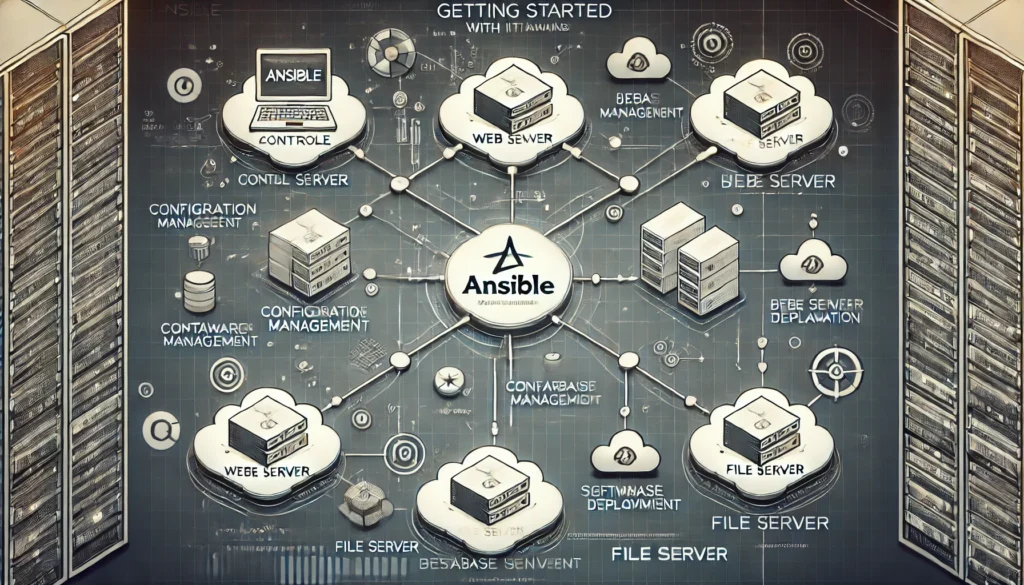
Introduction to Ansible
Ansible is an open-source automation tool that simplifies IT tasks. It manages configurations, deploys applications, and orchestrates complex IT processes. Unlike other automation tools, Ansible is agentless, meaning it doesn’t require installing software on managed nodes. This makes it lightweight, easy to use, and powerful.
Why choose Ansible?
Ansible’s simplicity and efficiency set it apart from other tools. It uses a human-readable language called YAML (Yet Another Markup Language). YAML makes it easy to write and understand playbooks, which are the scripts that define tasks. Ansible is also flexible, allowing you to manage a few or thousands of servers. Its agentless architecture reduces complexity, making it easier to maintain and scale.
Core concepts of Ansible
To use Ansible effectively, you must understand its core concepts:
- Inventory: This is a list of managed nodes (hosts). You can define these in a simple text file, listing IP addresses or hostnames. Grouping hosts together makes it easier to apply specific tasks.
- Playbooks: Playbooks are YAML files where you define the tasks for Ansible to execute. A playbook can contain one or more plays, each targeting a specific group of hosts.
- Modules: Modules are the units of work in Ansible. They perform tasks like installing software, copying files, or managing services. Ansible has hundreds of built-in modules, and you can also create custom ones.
- Tasks: Tasks are individual actions that Ansible performs on the hosts. They are defined within plays in playbooks. Each task calls a module and passes it the necessary parameters.
- Handlers: Handlers are special tasks that run only when triggered by other tasks. For example, a handler might restart a service after a configuration file is changed.
- Roles: Roles are a way to organize playbooks and reuse code. They allow you to break down complex playbooks into smaller, manageable components. Each role can include tasks, files, templates, and variables.
- Variables: Variables allow you to store values and reuse them throughout your playbooks. They make your playbooks more dynamic and flexible.
- Templates: Templates are files that Ansible uses to generate dynamic content. They are written in Jinja2, a templating language, and can include variables and logic.
Setting up Ansible
Before you start using Ansible, you need to set it up on a control node. This is the machine where Ansible is installed and from where you manage your hosts.
Step 1: Install Ansible
Ansible is available for various operating systems, but it’s most commonly installed on Linux. Here’s how to install Ansible on Ubuntu:
- Update your package list:
sudo apt update - Install the Ansible package:
sudo apt install ansible - Verify the installation by checking the Ansible version:
ansible --version
If you’re using a different Linux distribution, the installation process might vary slightly. For macOS users, Ansible can be installed using Homebrew:
brew install ansible For Windows users, Ansible can be run using the Windows Subsystem for Linux (WSL) or a virtual machine.
Step 2: Set Up the Inventory
After installing Ansible, you need to set up your inventory. This is typically done by creating an inventory file, usually named hosts or inventory, in the /etc/ansible/ directory. The inventory file can be simple or complex, depending on your environment.
Here’s an example of a basic inventory file:
ini[webservers] web1.example.com web2.example.com [dbservers] db1.example.com db2.example.com In this example, the [webservers] and [dbservers] are groups of hosts. You can target these groups in your playbooks to run specific tasks on them.
Step 3: Test Connectivity
Before running any tasks, you should test the connectivity between your control node and managed nodes. You can do this using the ping module, which is built into Ansible:
ansible all -m ping This command tells Ansible to ping all hosts in the inventory. If the connectivity is successful, you will see a “pong” response from each host.
Writing your first playbook
Now that you have Ansible set up, it’s time to write your first playbook. Playbooks are the heart of Ansible, defining the tasks that Ansible will perform.
Step 1: Create a Playbook
Create a new YAML file for your playbook. You can name it simple_playbook.yml:
yaml--- - name: Ensure Apache is installed hosts: webservers become: yes tasks: - name: Install Apache apt: name: apache2 state: present - name: Start Apache service service: name: apache2 state: started This playbook has a single play that targets the webservers group. It ensures Apache is installed and running on those servers. The become: yes line allows Ansible to execute tasks with elevated privileges (sudo).
Step 2: Run the Playbook
To run the playbook, use the ansible-playbook command:
ansible-playbook simple_playbook.yml Ansible will connect to the webservers hosts, install Apache, and start the service. You can monitor the output to see which tasks succeed or fail.
Step 3: Verify the Results
After the playbook runs, you can verify the results by checking the status of Apache on the managed hosts. You can do this manually by logging into the servers or by running an Ansible ad-hoc command:
ansible webservers -m command -a "systemctl status apache2" This command checks the status of the Apache service on all webservers hosts.
Advanced Ansible concepts
Once you’re comfortable with basic playbooks, you can explore more advanced features.
Using Variables
Variables make your playbooks more flexible. You can define them directly in playbooks, in inventory files, or in separate variable files.
Here’s an example of a playbook using variables:
yaml--- - name: Install a web server hosts: webservers become: yes vars: http_port: 80 tasks: - name: Install Apache apt: name: apache2 state: present - name: Start Apache service service: name: apache2 state: started - name: Ensure Apache is listening on the correct port lineinfile: path: /etc/apache2/ports.conf regexp: '^Listen' line: "Listen {{ http_port }}" In this playbook, the http_port variable is used to define which port Apache should listen on.
Roles for better organization
As your playbooks become more complex, organizing them using roles becomes essential. Roles allow you to break down a playbook into smaller, reusable components.
To create a role, you can use the ansible-galaxy command:
ansible-galaxy init my_role This command creates a directory structure for your role, including folders for tasks, handlers, variables, and more. You can then define your role’s tasks in the tasks/main.yml file and include the role in your playbook:
yaml--- - name: Apply common configuration to all servers hosts: all roles: - my_role Using Templates
Templates allow you to generate dynamic files using Jinja2 syntax. For example, you might create a template for an Apache virtual host configuration:
jinja<VirtualHost *:{{ http_port }}> ServerAdmin webmaster@localhost DocumentRoot /var/www/html ErrorLog ${APACHE_LOG_DIR}/error.log CustomLog ${APACHE_LOG_DIR}/access.log combined </VirtualHost> You would save this template as apache_vhost.j2 and use it in a playbook like this:
yaml--- - name: Deploy Apache configuration hosts: webservers become: yes vars: http_port: 80 tasks: - name: Deploy Apache virtual host template: src: apache_vhost.j2 dest: /etc/apache2/sites-available/000-default.conf - name: Restart Apache service service: name: apache2 state: restarted Ansible Galaxy and Collections
Ansible Galaxy is a repository where you can find and share Ansible roles. It’s a great resource for pre-built automation solutions. You can install roles from Galaxy using the ansible-galaxy command:
ansible-galaxy install geerlingguy.apache Collections in Ansible Galaxy bundle roles, modules, and plugins into a single package. They help organize and distribute Ansible content more effectively.
Best practices for using Ansible
To get the most out of Ansible, follow these best practices:
- Keep playbooks simple: Start with small, manageable playbooks. Gradually increase complexity as you become more comfortable.
- Use roles and templates: Roles and templates help keep your playbooks organized and reusable.
- Test thoroughly: Always test your playbooks in a staging environment before running them in production.
- Document your code: Comment your playbooks and use clear naming conventions to make your code understandable.
- Use version control: Store your playbooks in a version control system like Git to track changes and collaborate with others.
Conclusion
Ansible is a powerful tool that simplifies IT automation. By understanding its core concepts and following best practices, you can efficiently manage configurations, deploy applications, and automate complex tasks. Start with simple playbooks, and gradually explore advanced features like roles and templates. With practice, you’ll master Ansible and significantly improve your IT operations.
Thank you for reading the article! If you found the information useful, you can donate using the buttons below:
Donate ☕️ with PayPalDonate 💳 with Revolut






















