How to Install docker-run-to-compose on Docker
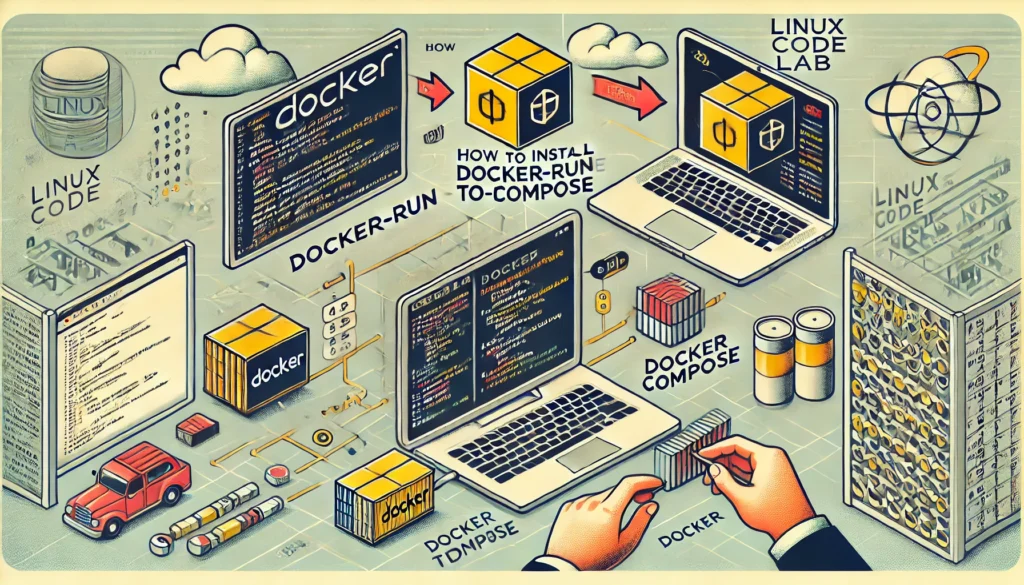
Docker has revolutionized the way developers deploy and manage applications by using containers. These containers encapsulate an application and its dependencies, ensuring consistent behavior across different environments. Docker Compose further simplifies this by allowing you to define and manage multi-container applications. A useful tool, Docker-run-to-compose, helps convert docker run commands into Docker Compose YAML files, making complex Docker setups easier to manage.
In this article, we will provide a step-by-step guide on how to install Docker-run-to-compose on Docker using Docker Compose. We will break down the entire process into manageable steps, ensuring that even those new to Docker can follow along.
Why Use Docker-run-to-compose?
- Simplifies Container Management: Docker-run-to-compose converts lengthy
docker runcommands into a more readable and maintainable YAML file. - Consistency: Using Docker Compose ensures that your application behaves consistently across different environments.
- Efficiency: This tool saves time by automating the conversion process, reducing the likelihood of errors.
Prerequisites
Before we begin, ensure that the following prerequisites are met:
- Docker Installed: Docker must be installed on your system.
- Docker Compose Installed: Docker Compose should also be installed. This is usually bundled with Docker .
- Basic Knowledge of Docker: Familiarity with basic Docker commands will be helpful.
Step 1: Setting Up the Project Directory
The first step is to set up your project directory. This directory will contain all the necessary files for installing and running Docker-run-to-compose.
Creating the Project Directory
Open your terminal and create a new directory for the project:
mkdir docker-run-to-compose
cd docker-run-to-compose
This directory will serve as the workspace where you will store your , Docker Compose file, and any other necessary files.
Creating the Docker Compose File
In your project directory, create a file named docker-compose.yml:
touch docker-compose.yml
Open this file and add the following content:
version: '3.8'
services:
web:
image: fantomas007/docker-run-to-compose
ports:
- "5003:5000"
volumes:
- '/root/docker-run-to-compose:/var/www/html/'
restart: always
After building the image, you can start the container using Docker Compose:
docker-compose up -d
- The
-dflag runs the container in detached mode, meaning it will run in the background.
Checking if the Container is Running
You can check if your container is running using the following command:
docker ps
This command lists all running containers. You should see your docker-run-to-compose container listed.
Accessing Docker-run-to-compose
With the container running, you can access Docker-run-to-compose via your web browser. Open your browser and go to http://SERVER_IP:5003.
The application should display a user interface where you can input docker run commands and generate Docker Compose files.
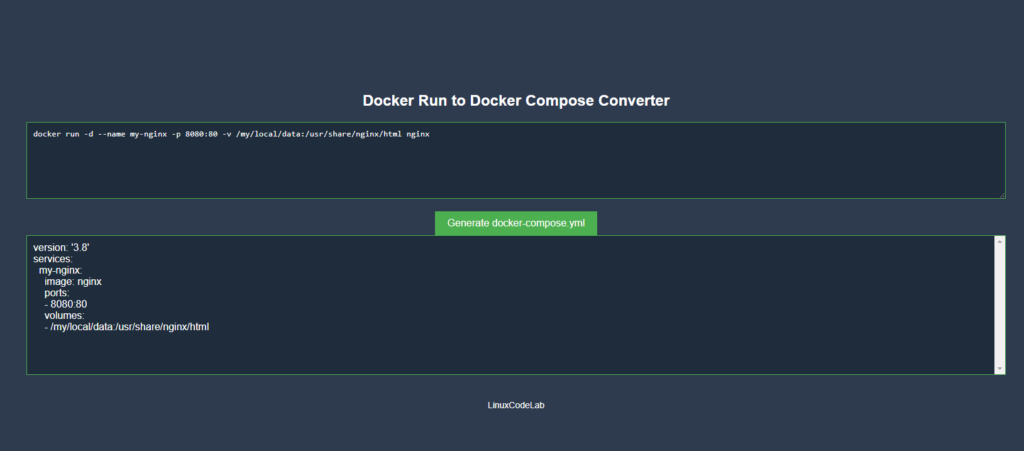
Thank you for reading the article! If you found the information useful, you can donate using the buttons below:
Donate ☕️ with PayPalDonate 💳 with Revolut






















