RSYNC: The Best Method to Transfer Files in Linux
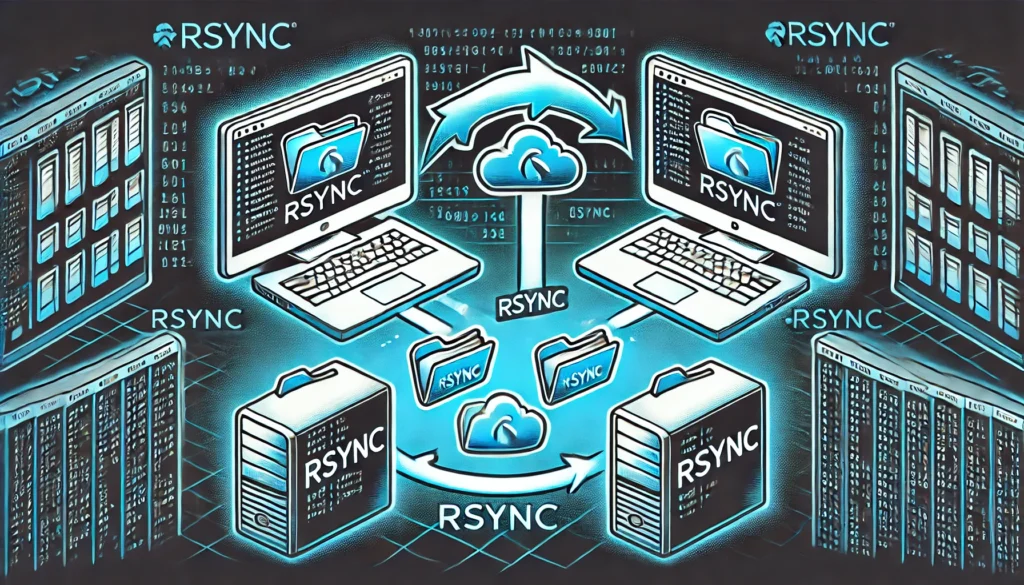
In the realm of Linux file management, transferring data between systems efficiently and securely is essential. Various tools are available, but few are as powerful and versatile as rsync. Whether you are managing large-scale data centers or simple home directories, rsync offers a reliable and efficient method to synchronize files across different locations. This article explores the features, benefits, and practical usage of rsync, explaining why it stands out as the best method for file transfers in Linux.
What is RSYNC?
rsync stands for “remote synchronization” and is a command-line utility for Unix-like systems. It is primarily used to transfer and synchronize files and directories between different locations. This can include different directories on the same machine, between different machines over a network, or even to and from remote servers.
The tool was initially released in 1996 by Andrew Tridgell and Paul Mackerras, and since then, it has become a staple in the Linux community. Its widespread adoption is due to its efficiency, flexibility, and powerful features that cater to a variety of file transfer and backup scenarios.
Key Features of RSYNC
rsync is packed with features that make it highly effective for file transfers. Here are some of its key features:
- Incremental File Transfer:
rsynconly transfers the differences between the source and destination files. This means if a file has been partially modified,rsyncwill only update the changed parts, significantly reducing transfer times. - Compression: It can compress files during transfer using the
-zoption, which reduces the amount of data transmitted, saving bandwidth and speeding up the process. - Bandwidth Limitation: The
--bwlimitoption allows users to set a maximum transfer speed, which is useful for not overloading network connections during large file transfers. - SSH Support:
rsynccan securely transfer files over SSH (Secure Shell), ensuring that your data is encrypted during transit. This makes it ideal for transferring sensitive data over insecure networks. - Preservation of File Permissions and Metadata: By default,
rsyncpreserves file permissions, ownership, and timestamps, ensuring that the copied files retain their original attributes. - Deletion of Extraneous Files: The
--deleteoption ensures that files no longer present in the source directory are removed from the destination, maintaining an exact mirror of the source. - Partial Transfer and Resumption: If a transfer is interrupted,
rsynccan resume from where it left off, rather than starting over, saving time and resources. - Versatile Exclusion Options: Users can exclude specific files or directories from being transferred using the
--excludeoption, which is useful in backup scenarios where you don’t want to copy temporary or unnecessary files.
How RSYNC Works
Understanding how rsync works internally can help users appreciate its efficiency. The core mechanism of rsync involves comparing file checksums between the source and destination. This process is known as the delta-transfer algorithm.
- Checksum Calculation:
rsyncdivides files into small blocks and calculates a checksum for each block. It then compares these checksums with those of the corresponding blocks in the destination files. - Block Matching: If a block in the source file matches one in the destination file, it is not transferred. If a block is different, only the modified parts are sent, not the entire file.
- Data Transfer: The changed blocks are then transmitted over the network to the destination, where they are reassembled into the updated file.
- File Synchronization: Once all blocks have been transferred, the destination file is updated to match the source file. This process is repeated for each file being synchronized.
Practical Uses of RSYNC
rsync can be used in various scenarios, from simple file copying to complex backup solutions. Below are some common practical applications:
- Local File Synchronization:
rsynccan be used to synchronize directories on the same machine. For example, you can keep a backup of your home directory by running a simple command:sync -avh ~/Documents/ /media/backup/Documents/
This command will copy all files from your Documents directory to a backup location, preserving file attributes. - Remote File Transfer: To transfer files between different machines,
rsynccan use SSH. For example, to copy a directory from your local machine to a remote server, you would use:rsync -avh -e ssh ~/Documents/ user@remote-server:/backup/Documents/
This securely transfers your files using SSH, ensuring data encryption. - Automated Backups:
rsyncis often used in automated backup scripts. With the--deleteoption, it can maintain an exact copy of a directory at the backup location, including deleting files that no longer exist in the source:rsync -avh --delete ~/Documents/ /media/backup/Documents/
- Mirroring Websites: Web administrators often use
rsyncto mirror websites. This ensures that the content on different servers remains synchronized, which is critical for load-balanced web servers:rsync -avz --delete -e ssh user@webserver:/var/www/html/ /var/www/html/
- Updating Software Packages: Some Linux distributions use
rsyncto update software packages, taking advantage of its ability to transfer only the changes, saving bandwidth and time.
RSYNC Options and Flags
rsync offers numerous options and flags that provide flexibility and control over how files are transferred. Some of the most commonly used options include:
-a: Archive mode, which preserves symbolic links, permissions, and other file attributes.-v: Verbose mode, which provides detailed output during the transfer.-h: Human-readable output, which displays file sizes in a more readable format.-z: Compression, which compresses files during transfer to save bandwidth.--delete: Deletes files in the destination that are not present in the source.--exclude: Excludes specific files or directories from being transferred.-e: Specifies the remote shell to use, commonly used with SSH.
These options can be combined to form powerful commands tailored to specific needs. For example:
rsync -avzh --exclude='*.tmp' ~/Projects/ user@remote-server:/backup/Projects/
This command will transfer the Projects directory, excluding temporary files, and compress the data during the transfer.
Best Practices for Using RSYNC
To make the most of rsync, consider the following best practices:
- Use Dry Run Mode: Before performing large or complex transfers, use the
--dry-runoption to see whatrsyncwill do without actually transferring any files. This helps avoid mistakes:bashrsync -avh --dry-run ~/Documents/ /media/backup/Documents/
- Secure Your Transfers: Always use
rsyncwith SSH (-e ssh) when transferring files over a network to ensure data security. Additionally, consider setting up SSH keys for passwordless login to automate scripts securely. - Optimize Bandwidth Usage: If network bandwidth is a concern, use the
-zoption to compress files and--bwlimitto limit the transfer speed. - Monitor Transfers: For large transfers, consider using the
--progressoption to monitor the progress of the transfer. This provides real-time feedback on the status of the file synchronization. - Use Hard Links for Backups: When creating backups, use the
--link-destoption to create hard links to unchanged files, saving space and reducing backup time. - Automate with Cron Jobs: Automate regular backups or synchronizations using cron jobs. This ensures that your files are always up-to-date without manual intervention.Example cron job to run every day at midnight:
0 0 * * * rsync -avh --delete ~/Documents/ /media/backup/Documents/
Advantages and Disadvantages of RSYNC
While rsync is a powerful tool, it has both advantages and disadvantages.
Advantages:
- Efficiency:
rsynconly transfers the differences between files, making it extremely efficient, especially for large files. - Security: With SSH support,
rsyncensures secure data transfer. - Flexibility: It offers a wide range of options, allowing customization for various scenarios.
- Reliability:
rsyncis highly reliable, with built-in error checking and the ability to resume interrupted transfers. - Cross-Platform:
rsyncis available on almost all Unix-like systems, including Linux, BSD, and macOS.
Disadvantages:
- Complexity: The wide range of options can be overwhelming for new users, leading to potential mistakes.
- Resource Intensive: For very large datasets, the initial checksum calculation can be resource-intensive.
- No Native GUI:
rsyncis primarily a command-line tool, which might be less accessible for users who prefer graphical interfaces.
Conclusion
rsync is a versatile and powerful tool for transferring and synchronizing files in Linux. Its efficiency, security features, and flexibility make it the best method for file transfers, whether you’re managing personal backups or large-scale data replication in
Thank you for reading the article! If you found the information useful, you can donate using the buttons below:
Donate ☕️ with PayPalDonate 💳 with Revolut






















