Agedu: A Tool for Tracking Down Wasted Disk Space in Linux

Linux systems, over time, accumulate files that may no longer be necessary. These files can take up valuable disk space, potentially affecting system performance. Identifying and managing this wasted disk space can be a challenge. This is where Agedu, a specialized tool for tracking down wasted disk space, comes into play.
Introduction to Agedu
Agedu, short for “age disk usage,” is a Linux utility designed to help users find wasted disk space. It achieves this by analyzing and displaying disk usage data based on file age. The tool is particularly useful for system administrators and users who want to clean up their systems by removing old, unused files.
Agedu is similar to the popular du (disk usage) command but with an important twist. It not only shows how much space is being used but also when the files were last accessed. This feature is crucial because it allows users to focus on older files that are no longer needed, which are prime candidates for deletion.
How Agedu Works
Agedu works by scanning the directory structure of your file system. It then records the size and last access time of each file. Using this data, Agedu builds an index that allows it to quickly generate reports showing disk usage by age.
To use Agedu, you typically follow these steps:
- Install Agedu: If Agedu is not already installed on your system, you can easily install it using your package manager. For example, on Ubuntu or Debian, you can install Agedu with the command:
sudo apt-get install agedu
2. Scan the File System: After installation, you can initiate a scan of your file system or a specific directory. This is done using the command:
agedu -s /path/to/directoryThe -s option tells Agedu to scan the specified directory. Agedu will recursively scan all files and directories within the specified path.
3. Generate a Report: Once the scan is complete, Agedu can generate a report showing disk usage by file age. The most common way to do this is to use Agedu’s web interface. You can start the web interface with the following command:
agedu -w
This command starts a lightweight web server on your local machine, typically accessible at http://localhost:8080 or 42761. The web interface allows you to interactively explore your file system and view disk usage reports.
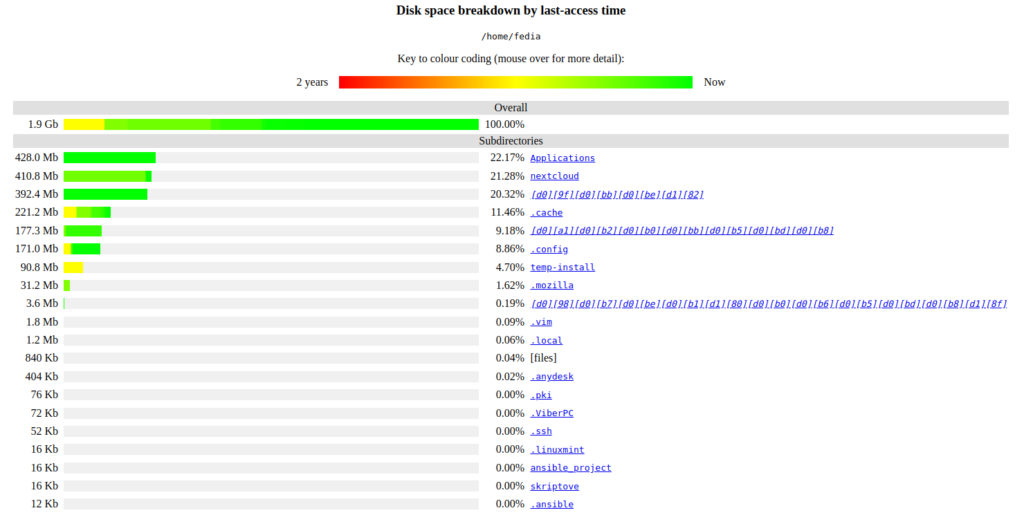
4. Analyze the Data: In the web interface, you can drill down into directories to see which files are consuming the most space. The data is displayed in an intuitive, color-coded format that highlights older files. This makes it easy to identify files that are no longer needed.
Key Features of Agedu
Agedu offers several features that make it a valuable tool for managing disk space on Linux systems. Here are some of the most important ones:
- Efficient Scanning: Agedu uses an efficient scanning algorithm that minimizes the time and resources needed to scan large file systems. It builds an index while scanning, which speeds up the process of generating reports.
- Interactive Web Interface: The web interface is one of Agedu’s standout features. It allows users to explore disk usage data interactively, making it easier to understand and analyze the results.
- Color-Coded Reports: The reports generated by Agedu are color-coded to indicate the age of files. Older files are displayed in different colors from newer ones, making it simple to identify which files are candidates for deletion.
- Customizable Scanning Options: Agedu allows users to customize the scanning process. For example, you can exclude specific directories or file types from the scan. This flexibility is useful for focusing the scan on relevant parts of the file system.
- Compression of Index Files: Agedu compresses its index files to save space. This means that even on large file systems, the index file created by Agedu will not consume significant disk space.
- Integration with Other Tools: Agedu can be easily integrated into shell scripts or other automation tools. This makes it possible to schedule regular scans and reports, keeping disk usage under control.
Practical Applications of Agedu
Agedu is a versatile tool that can be used in various scenarios. Here are a few practical applications:
- System Maintenance: Over time, systems accumulate log files, temporary files, and other data that may no longer be necessary. Agedu helps system administrators identify and clean up these files, freeing up disk space and improving system performance.
- Server Management: On servers, disk space is often at a premium. Agedu can help administrators track down large, old files that are no longer needed. This can be particularly useful in environments where data retention policies require regular cleanup of old files.
- Backup Management: For users managing backups, Agedu can be used to identify old backups that are no longer needed. This can help reduce the storage requirements for backup systems and ensure that only relevant data is retained.
- Home Directory Cleanup: On personal systems, home directories can quickly fill up with old files, downloads, and documents. Agedu can help users identify and remove these files, keeping their home directories organized and free of clutter.
Uninstalling Agedu on Ubuntu/Debian
To uninstall Agedu on Ubuntu or Debian, use the following command:
sudo apt-get remove agedu
If you also want to remove the configuration files associated with Agedu, use:
sudo apt-get purge agedu
Conclusion
Agedu is a powerful and efficient tool for managing disk space on Linux systems. By focusing on the age of files, it helps users identify and remove unnecessary data, freeing up valuable disk space. Whether you’re a system administrator or a casual Linux user, Agedu can be an invaluable tool in your system maintenance toolkit. With its easy installation, customizable options, and intuitive interface, Agedu makes the process of cleaning up disk space straightforward and effective.
Regular use of Agedu can help you keep your Linux system running smoothly, with plenty of free disk space for new data and applications.
Thank you for reading the article! If you found the information useful, you can donate using the buttons below:
Donate ☕️ with PayPalDonate 💳 with Revolut






















